How to create multibootable usb
in my previous tutorial you learn on how to create simple bootable usb
but in this tutorial I will give you an clear knowledge on how to create multi-bootable usb
Multi because not one not two but anything you want to put on your usb will be recognize as long as it will fit in the capacity of your drive ..
Download 1st the following software below
Software Needed :
now take a look in the following steps
1.install RMPrepUSB 1st
2.install easy2boot
3.check if you select the right drive then click make e2b drive
4.click ok
5.click ok again
6.when finished appear "press any key"
7.now you can see the e2b logo in your drive . now open it
8.open iso folder
9.open windows folder
10.now you can see the different folder of windows cathegorized by their version
11.now open the folder one by one then copy your iso file then paste to the right folder defends on their version .
12.now we're back to RMPrepUSB
13.check if the right drive selected
14.now go to drive tab then select make all files on drive contiguous
15.click yes
16.click ok
17.Now we're going to test it using QEMU Emulator
18.choose number 1
19.allocate virtual memory atleast 800mb
20.loading wait for awhile
21.use arrow key to choose .. pick number 3 then enter
22.choose windows version you want to install
23.after you pick just enter the windows version you chose
24.press 0 then enter
25.now we're done you can now reformat your PC




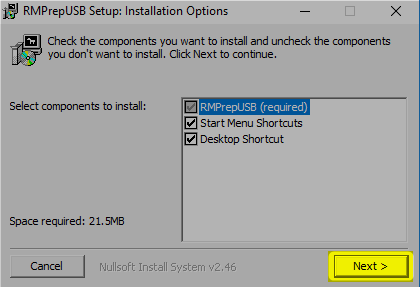




































No comments:
Post a Comment